Struggling to locate your business reviews online can be a common issue for many business owners. If your business isn’t appearing in search results or you can’t find your reviews, you’re not alone.
This updated 2024 guide will walk you through the steps to view your Google reviews efficiently. By following these instructions, you’ll be able to gain valuable insights from customer feedback, which can help you make informed improvements to grow your business. So, are you ready to find the answer to how to find my Google reviews?
Let’s dive in!
Table of Contents
- Why Are Google Reviews Important?
- How Do I See My Google Reviews on a Desktop or PC?
- How Do I See My Google Reviews on Mobile Phones?
- How to Find My Google Reviews on Google Play?
- How to Find My Google Reviews on the App Store
- Frequently Asked Questions (FAQs) Related to Seeing Google Reviews
Why Are Google Reviews Important?
Google is the leading search engine globally, with 84% of online searches conducted on its platform. Google Reviews are a crucial tool for businesses, and here’s why:
Build Trust
Google reviews play a significant role in building trust with potential customers. Reviews provide insights into what others have experienced with your business. Statistics show that 91% of consumers say local branch reviews impact their overall perceptions of big brands in some way. This trust can translate into increased customer acquisition and revenue.
Pinpoint Areas for Improvement
Customer reviews are a valuable source of feedback. They can help identify recurring issues, such as customer service problems or cleanliness concerns. By addressing these issues, you can make necessary improvements to enhance your business operations and customer satisfaction.
Improve SEO and Online Visibility
Positive Google reviews can boost your search engine optimization (SEO). A higher number of favorable reviews on your Google Business Profile can improve your search engine ranking. This increased visibility can lead to more traffic, more customers, and higher profits for your business.
Gain a Competitive Advantage
In a competitive market, having more positive reviews can set your business apart from competitors. A business with a higher number of positive reviews is more likely to attract customers compared to one with fewer reviews.
How Do I See My Google Reviews on a Desktop or PC?
To view your Google reviews on a desktop or PC, follow these steps:
- Sign into Your Google Business Account: Ensure you are logged into the Google account associated with your business.
- Go to Google Maps or Google Business Profile: Open Google Maps or your Google Business Profile.
- Search for Your Business: Enter your business name in the search bar.
- Click on the “Reviews” Tab: Navigate to the “Reviews” tab to view all the reviews left by customers.
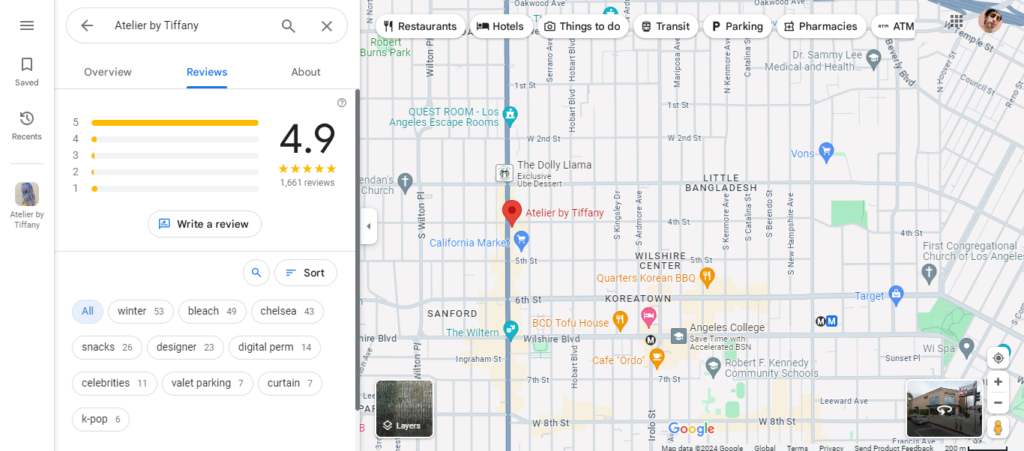
You can read and respond to reviews from this tab. Note that as a business owner, you cannot delete reviews; you can only flag or report reviews that violate Google’s review policies.
How Do I See My Google Reviews on Mobile Phones?
To check your Google reviews on a mobile phone:
- Open Google Maps: Use the Google Maps app or access it through your mobile browser.
- Sign into Your Google Account: Log in with the account associated with your business.
- Access Your Profile: Tap on your profile picture in the top left corner of the screen.
- Go to “Your Profile”: Select “Your profile” from the menu.
- View Reviews: Scroll to the “Reviews” section and tap “See all reviews.”
This will display all the reviews associated with your Google account.
How to Find My Google Reviews on Google Play?
To view your reviews on Google Play:
- Open the Google Play Store: Access it on your mobile device.
- Tap Your Profile Picture: Located in the top right corner.
- Manage Apps and Devices: Tap “Manage apps and devices.”
- Select “Ratings and Reviews”: From the options provided.
You can view all your Google Play reviews here. Use the “Posted” tab for reviews you’ve left or the “Unreviewed” tab for apps you haven’t reviewed yet.
How to Find My Google Reviews on the App Store
To view your reviews on the Apple App Store, follow these steps:
- Open the App Store: Access the App Store on your iOS device.
- Tap Your Profile Picture: Located in the top right corner of the screen.
- Select “Purchased”: From the menu, tap “Purchased” to view apps you have downloaded or purchased.
- Find the App: Locate the app for which you want to see reviews.
- Tap on the App: This will take you to the app’s page where you can see the reviews.
- Scroll to the “Ratings & Reviews” Section: Here you can read all the reviews and ratings associated with the app.
Frequently Asked Questions (FAQs) Related to Seeing Google Reviews
Why Can’t I See My Review on Google?
There could be several reasons why your review is not visible:
- Under Review: Google might still be processing your review.
- Removed for Policy Violations: The review may have been removed if it violated Google’s policies.
- Technical Issues: Glitches or delays in Google’s system might temporarily prevent the review from appearing.
If the review remains missing, contact Google Support to inquire about its status.
How Long Does It Take Google Reviews to Show Up?
Google reviews typically appear immediately after posting. However, delays of a few days can occur due to Google’s review filter, which ensures that reviews comply with guidelines.
Can You Delete Your Own Google Review?
Yes, you can delete your own review by:
- Signing into Google Maps: Log into your Google account.
- Access “Your Contributions”: Click on the three horizontal lines in the search bar and select “Your contributions,” then “Reviews.”
- Find the Review: Locate the review you wish to delete.
- Delete the Review: Click the three dots in the review’s top right corner and select “Delete.” Confirm your choice to remove the review.
Can You Delete a Google Review for Your Business?
Businesses cannot directly delete reviews. However, if a review violates Google’s policies, you can flag it:
- Go to Google Maps: Find your business by searching its name.
- Click on the “Reviews” Tab: Locate the review you want to flag.
- Report the Review: Click the three dots on the review, select “Report review,” and choose the reason for the flag.
Google will review the report and decide whether to remove the review based on its guidelines.
How Do I Edit or Delete My Google Reviews?
To edit or delete your review:
- Open Google Maps and Sign In: Log into your Google account.
- Access “Your Contributions”: Click the three horizontal lines in the top left corner and select “Your contributions,” then “Reviews.”
- Find the Review: Locate the review you want to modify.
- Edit or Delete: Click the three dots in the review’s top right corner. Choose “Edit review” to make changes or “Delete review” to remove it.
For more information on managing your online reputation and gathering customer feedback, check out our further resources as well:
How to Write a Perfect Blog Post in 2024
How to Optimize SEO Blog Posts
How Many Blog Posts Per Month Are Enough to Rank on Google?
Setting Up Your Restaurant on Google Maps: A Step-by-Step Guide
What Is Meta Description? How to Write It Perfectly
How to Set Up and Optimize Your Restaurant’s Google Business Profile
How to Do Free Keyword Research in 2024: 9 Free SEO Tools for Blogging